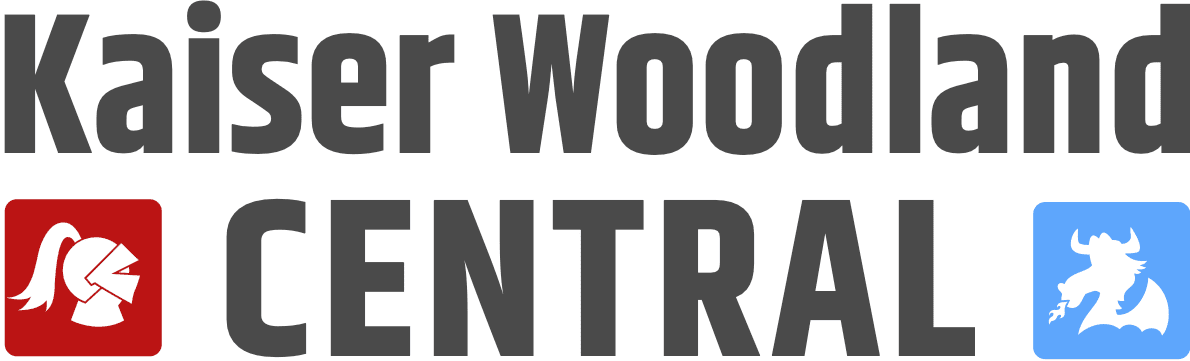Chrome Browser
This quick reference was provided by NMUSD IT Support. En Español
I don't see NMUSD Student Bookmarks. Where are they?
-
Make sure you are logged into chrome with your NMUSD Google Account.
-
When you click on your profile icon in the top right hand corner, a menu will pop up. If you are syncing it will say sync is turned on, if you are not, you will see where you can turn on sync. If this is the case, make sure to hit link data when prompted and the bookmarks will come over.
-
If this is not the issue, you may have to make sure you have your bookmarks bar enabled. Click on the three dots to the right of your profile icon, click "Bookmarks" and then select "Show bookmarks bar"
-
The last suggestion is to click on the three dots again, click Bookmarks and look for NMUSD Student Bookmarks. Right click on this and choose "Show NMUSD Student Bookmarks."
How do I add a different user to my Chrome web browser?
This is very useful for several reasons. Perhaps you would like a parent's account and your NMUSD student account logged into Chrome. Maybe you have your own children at home that need to use Chrome for their own Distance Learning. Share Chrome with Others
Where do I find my extensions?
Chrome Extensions can be found at the top of the browser, to the right of your URL.
Need Internet Access?
Getting Internet Access - Available Plans
https://www.cde.ca.gov/ls/he/hn/availableinternetplans.asp
IT Support
Chromebook giving you grief? Forget your NMUSD user ID and passcode to get logged in? That's IT Support! The school district's IT team is ready to help you.
For all parent and student IT support needs, please call the NMUSD Support and Care Line at 714-424-5050, option 1 on that line will connect to a technology Help Desk between 7:30AM and 3:30PM. You may also email ineedhelp@nmusd.us for assistance.