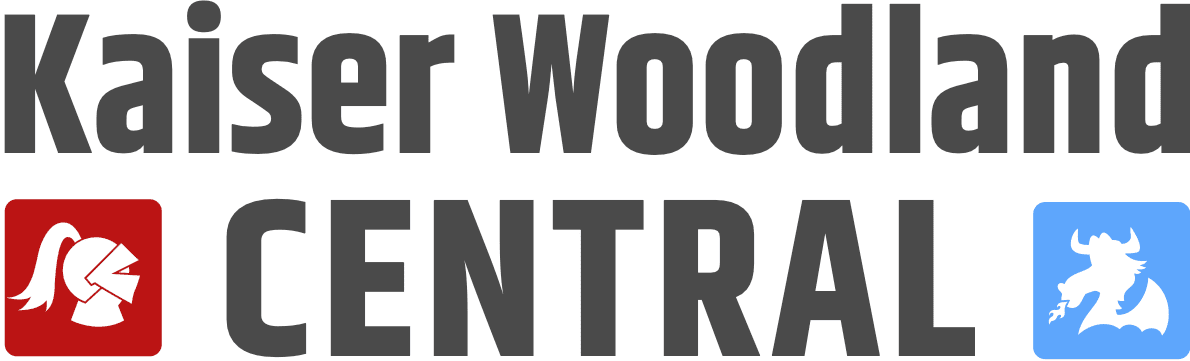Zoom
This quick reference was provided by NMUSD IT Support. En Español
Zoom is a platform used to have live meetings, online. Teachers, students, parents, administrators all have the ability to connect via Zoom.
How do I log onto Zoom?
Simply go to www.zoom.us/signin on any web browser. This is accessible from NMUSD student bookmarks. Using A Chromebook: How to Login to Zoom with NMUSD Authenticated Login
Steps to Getting into Specialists' Zoom Sessions
Dr. Nagy provided a great resource with steps to access specialists' Zoom sessions.
Zoom is asking me to log in with my business account, but I don't know what to do
Zoom Sign-In Screencast (Thanks, Tiffany Kane & Kristi Cortegana, Rea)
Can my student or teacher record sessions?
No, at this time, teachers cannot record your sessions with students or vice versa.
My sound is warbly and/or not clear.
First try using headphone/earbuds. Second try accessing Zoom sessions through the website www.zoom.us. Teachers are reporting that the sound is better when using the website.
Testing computer and device audio
Should students log into Zoom with their NMUSD Google account or own login?
Students should log in with their NMUSD Google account.
Can I add additional Zoom Apps, Add-ons & Extensions?
No, we are not approving these as to not confuse teachers and students, since teachers use Outlook and students do have Gmail accounts.
My camera is not working. Is it broken?
Of course, it CAN be that the camera isn't working, but often it is because the student didn't allow the camera when they first connected via Zoom since that is one of the first questions "join with video" "join without video".
Try This:
-
-
Student clicks the small arrow next to the video camera icon. Chooses the Chromebook camera.
-
-
-
Check Settings - is the camera allowed?
-
-
-
Have the student go to Launcher and open camera. If he/she can see themselves in the camera, we know the Chromebook camera is working, and they need to allow access in Zoom.
-
My microphone is not working. Is it broken?
Of course, it CAN be that the microphone isn't working, but often it is because the student didn't allow the microphone when they first connected via Zoom since that is one of the first questions "join with audio" "join without audio"
Try This:
-
-
Student clicks the small arrow next to the microphone icon. Chooses the Chromebook microphone.
-
-
-
Check Settings - is the microphone allowed?
-
I need help!
Need Internet Access?
Getting Internet Access - Available Plans
https://www.cde.ca.gov/ls/he/hn/availableinternetplans.asp
IT Support
Chromebook giving you grief? Forget your NMUSD user ID and passcode to get logged in? That's IT Support! The school district's IT team is ready to help you.
For all parent and student IT support needs, please call the NMUSD Support and Care Line at 714-424-5050, option 1 on that line will connect to a technology Help Desk between 7:30AM and 3:30PM. You may also email ineedhelp@nmusd.us for assistance.